Analyzing Google Analytics created audiences
As you may know, you can create audiences in Google Analytics to engage with your users through Google’s Audience marketing integrations, like Remarketing Lists for Search Ads and Remarketing on the Google Display Network, or with users who return to your site with Google Optimize 360.
Wouldn’t it be great if you could analyze the audiences you create in Google Analytics with, you guessed it, Google Analytics? Surprise – you can! The NEW Audiences report (Audience > Audiences) allows marketers to better analyze their Analytics remarketing audiences by surfacing the audience as a new report and dimension in Google Analytics.
Apply the audience to your Analytics reports to explore their behavior in response to your marketing. You can use the audience as a secondary dimension in reports, and as a dimension in segments, custom reports, and custom funnels.
How to expose Google Analytics created audiences in reporting
To see data in the new Audiences report, you first need to:
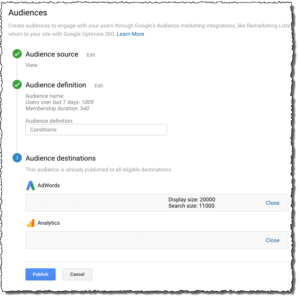 By the end of October 2017, the property level Google Analytics administrative interface in “Audience Definitions” (Audience Definitions > Audiences) will show “Analytics” as an option in addition to AdWords. This is where you will select the property to which to publish a given audience’s data for reporting. Data for an audience is available in reports starting from the date you publish the audience to Analytics. Data before that date is not available – and – data for the current day is not available in this report.
By the end of October 2017, the property level Google Analytics administrative interface in “Audience Definitions” (Audience Definitions > Audiences) will show “Analytics” as an option in addition to AdWords. This is where you will select the property to which to publish a given audience’s data for reporting. Data for an audience is available in reports starting from the date you publish the audience to Analytics. Data before that date is not available – and – data for the current day is not available in this report.
You can publish audiences to Analytics as you create them, and you can publish existing audiences to Analytics. At any one time, you can have a maximum of 20 audiences published to Analytics.
What the metrics tell you
Acquisition
The Acquisition metrics let you know the volume of users an audience is sending you (Users), and how well the audience works to get you potential new business (% New Users, New Users).
Behavior
The Behavior metrics let you know how well your site engages users, whether they’re leaving after viewing only a single page (Bounce Rate), whether they’re viewing multiple pages (Pages / Session), and whether they’re spending the amount of time engaging with your content that you’d like.
Conversions
The Conversions metrics let you know whether users are completing transactions and goals, and generating revenue at the rate you want.
How to respond
If a particular audience is performing well in terms of delivering users who engage and convert, you can:
- Devote more of your marketing budget to bidding on ads for those users
- Expand the number of sites on which you bid for ads shown to those users
- Expand the hours through the day when you bid on ads shown to those users
If an audience is performing poorly overall, you can scale back the budget you devote to it, or drop it altogether from your marketing.
If an audience is delivering users in reasonable numbers but they’re not converting, there could be a disconnect between the ads they see and your content, or it could point to design or technical issues that prevent them from converting.
On the other hand, if an audience is delivering fewer users than you’d like but those users are converting, then you can use that audience as the basis for developing lookalike audiences and expanding your marketing to those users.
The Audiences report:
https://support.google.com/analytics/answer/7162572
Using audiences in Analytics reports:
Use audiences as dimensions in segments, custom reports, and custom funnels
https://support.google.com/analytics/answer/7280979
About remarketing audiences in Analytics
Re-engage audiences that are likely to convert.
https://support.google.com/analytics/answer/2611268
