Google Attribution![]() will allow for cross-device, data-driven attribution. As you await that product’s release (scheduled for “early 2018”), Google Analytics (GA) Multi-Channel Funnel (MCF) reports already allow for powerful attribution analysis. Following are 3 tips to help you get the most out of your MCF reports.
will allow for cross-device, data-driven attribution. As you await that product’s release (scheduled for “early 2018”), Google Analytics (GA) Multi-Channel Funnel (MCF) reports already allow for powerful attribution analysis. Following are 3 tips to help you get the most out of your MCF reports.
(1) Setup conversion goals or record e-commerce transactions
MCF reports are generated from conversion paths, the sequences of interactions (i.e., clicks/referrals from channels) during the up to 90 days that led up to each defined conversion or transaction. Can you guess what the fundamental requirement is for populating data in these powerful reports? Shocker – you must setup conversions goals and/or record e-commerce transaction data in your GA digital property.
(2) Understand the impact of filtered views on MCF reports
GA help content suggests that you should look at your MCF reports in an unfiltered view. Why? Filtered out sessions may render your conversion path data incomplete and inaccurate.
 An alternative to filtered views is MCF report “Conversion Segments“, provided at the top left of Multi-Channel Funnels reports.
An alternative to filtered views is MCF report “Conversion Segments“, provided at the top left of Multi-Channel Funnels reports.
Only inclusion/exclusion filters should impact MCF reports. Transform filters that do not remove pageviews or sessions, but simply reformat or change the way URLs appear in reports, should be safe.
Filters that exclude all the sessions from a specific set of users — for example, excluding all traffic from the client’s employees & vendors — are least problematic. This kind of filter is the least likely to cause errors in your conversion path data.
(3) Setup MCF custom channel groupings
Channel Groupings are rule-based groupings of your traffic sources. Throughout GA reports, you can see your data organized according to the Default Channel Grouping, a grouping of the most common sources of traffic, like Paid Search and Direct. This allows you to quickly check the performance of each of your traffic channels.
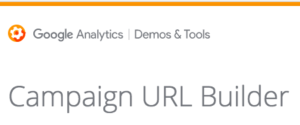
Analytics automatically detects many of the channels that send traffic to your site: unpaid search, referrals from other websites like social media sites, and direct traffic. Other channels may require some setup in order to be detected: AdWords, paid search from non-Google search engines, custom campaigns.
To set up custom campaigns and non-Google paid search, read Custom Campaigns.
In the MCF reports, channels are your sources of traffic. The MCF Channel Grouping is the default set of labels, each label applied to a channel or group of channels that you want to see in your reports.
The rules are interpreted in the order in which they are defined, and each channel grouping must contain at least one label. Any channels that aren’t included in the first rule (i.e., the first label) fall through to the second rule, if there is one. Channels that aren’t included in the second rule (i.e., the second label) fall through to the third rule, if there is one. Any channels that remain after applying all the rules will be included in the fallback label other.
To create your own custom channel grouping, you can copy the MCF Channel Grouping and use it as a template to get started. Or, you can create a new Custom Channel Grouping from scratch. You may create as many Custom Channel Groupings as you want.
In MCF reports you can apply custom channel groupings to the “Assisted Conversions” and “Top Conversion Paths” reports. Following are some fun facts about the “Default Channel Grouping” compared to custom channel groupings:
Default Channel Grouping
- Only channel grouping available to the GA API & GA connector for Google Data Studio.
- Modifying it permanently modifies data going forward (not back in time).
- It is available to all users in the account.
- Can not be used with MCF reports.
Custom Channel Grouping
- Only affects presentation of your data in reports, not the underlying data.
- Can be applied to historic data.
- Can be used with MCF reports and Attribution reports (which use the MCF API), as well as the Acquisition > All Traffic > Channels report.
- These only show in the account for the user that created them, unless that user shares them.