Google Analytics (GA) reports that consider multi-channel attribution are a minority, but they do exist. The heart of GA’s consideration for multi-channel attribution is in Multi-Channel Funnel (MCF) reports under Conversions. A big caveat with GA multi-channel funnel reports it that they only show data for one device (unless you are employing GA’s Universal Analytics User-ID feature).
So if the same user visits a web site 3 times on their mobile phone, and 2 times on their laptop. The 3 mobile device visits will be reported as a distinct path from the 2 laptop visits; the mobile & laptop paths will appear to be associated with unique users. Along the same line, if multiple users browse your site from the same device, they could be reported as a part of the same path – and appear to be associated with the same user.
This obviously clouds the multi-channel attribution analysis we can do with GA, but what we can do is still very valuable. And, being mindful of these reports in each reporting cycle underscores our need to consider multi-channel attribution as we decide how to commit resources.
MCF Overview Report
Note that there’s a lot going on with MCF reports that could take volumes to explain. The takeaway goal for this content is simply for you to “Understand how to determine if a digital channel is part of the conversion path before the last-click.”
The first report we’ll take a look at is the overview multi-channel funnel report.
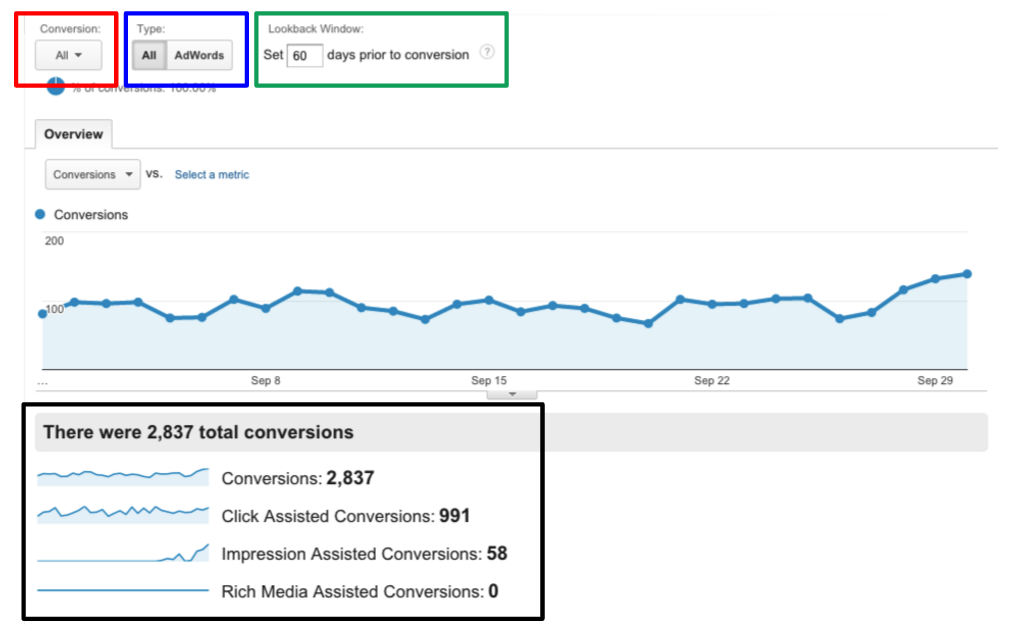
To see data in any of your multi-channel funnel reports, you must have conversion goals and/or ecommerce tracking enabled for the view. You’ll see a big warning as such if you access these reports in GA and that’s not done.
You’ll also see a recap of total & assisted conversions for the report period.
A channel assists in a conversion if it is present in the conversion path ahead of the channel that produced the last click before conversion. You also see “impression” & “rich media” assisted conversion metrics. For AdWords advertisers, a special integration with GA allows you to see Google Display Network impression reporting. If an ad was presented to a user while they visited a site in the Google Display Network, even if not clicked, this special integration will consider the impression as a possible “assistor” in the conversion path. Rich media assisted conversions relate to videos. This is a powerful means of knowing how ad impressions are impacting your conversion paths.
At the top of this report are a few settings options:
- You can select all conversions, or one or more conversions to report against using the conversions pull-down.
- You can select a type option to look at all channels, or just a breakdown by AdWords campaigns.
- You can set the lookback window. A period of 1–90 days prior to each conversion. Only impressions and clicks within this lookback window are credited in the report.
Multi-Channel Conversion Visualizer
In the overview report, at the bottom you’ll also see a Venn diagram under the area titled “Multi-Channel Conversion Visualizer”. You can check on or off digital channels to see how they related to each other relative to overlap in conversion paths. You can select up to 4 channels.
The example highlights the intersection of paid search & display channels. 20 conversion paths, or 0.7% of all conversion paths, included both paid search & display channels.
This visualizer is a great tool to start to understand how various channels relate to one another in your website’s conversion paths.
Assisted Conversions
The assisted conversions report quickly allows you to see the degree to which a channel assists with conversions.
Note that the data you see in MCF reports will not line up with other GA reports because of the different attribution model applied. MCF reports give credit to direct traffic, whereas – as we’ve noted a few times – all other GA reports give credit to the traffic source associated with the last non-direct click.
In this report we can see the display channel is a significant driver of assisted conversions & assisted conversion goal value. It’s assist to last click or direct conversion ratio is 2.44. That means it way more frequent is assisting with conversions than closing the deal on a conversion. Other GA reports do not present this information, and analysis without this valuable perspective can lead to concluding that the display channel is not a productive advertising channel. That would be a mistake.
Top Conversion Paths
The top conversion paths report gives a more literal picture of multi-visit paths that lead to conversions.
Item 4 shows a conversion path where users visited the website 4 times from a Social Network site on the way to a conversion.
Item 6 shows a conversion path with a paid search visit, a display visit, a display impression, and a final display visit on the path to a conversion. This shows the impression assisted conversion feature at work. The eyeball symbol indicates an impression without a click.
This visual breakdown of conversion paths helps you see how channels work together on the path to conversion. It helps underscore how important it is to consider multi-channel attribution in making digital marketing budgeting decisions.
Attribution Model Comparison Tool
This is basically the practice of distributing the value of conversions across all channels in a conversion path. You can see the default attribution models in the graphic. You can play around with these models in GA Conversions reports under attribution.
Last interaction assigns all value to the last click. First interaction assigns all value to the first click, etc.
Time decay & positioned based models are probably the most meaningful. We could write volumes communicating the nuances of this tool. But, please know you will make better decisions just knowing:
- About last non-direction attribution in most of the GA reports.
- If a channel is assisting with conversions.
Please don’t forget that these MCF reports only consider conversion paths on one device. Regardless, these reports – and understanding the concept of multi-channel attribution, will help you make different & better decisions about your advertising budget distribution for your digital properties.
Get help considering attribution as you distribute your digital advertising budget
Measure across devices with User-ID.
GA’s Universal Analytics User-ID feature allows you to associate user activity from different devices and multiple sessions. But – it is not trivial to execute. It requires your website allows users to login to an account, and when they do you have to pass their User-ID with every pageview in the GA tracking code. This is great. But, it doesn’t completely solve the problem of measuring across multiple screens (bridging to TV is still a problem), and it doesn’t report in a very actionable manner (yet) on frequent switches made between devices.
